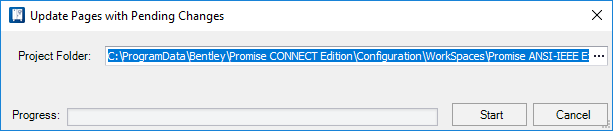Update Page
 The
Update Page
option lets the user re-sync the information on the currently
open page with the project database.
The
Update Page
option lets the user re-sync the information on the currently
open page with the project database.
Accessed from:
Ordinarily, changes made to a drawing page are recorded in the project database so that the software can perform cross referencing, keep track of device IDs and wire numbers, etc. However, if the information on the page becomes out-of-sync with the project database (for example if someone edits the DWG or DGN file outside of OpenUtilities Substation ), the project database needs to be updated with the new information.
Update Drawings with Pending Changes
OpenUtilities Substation pages can contain components that are related to components on other pages. Making a change to one page can affect components on other pages. But until those other pages are checked out and opened, the drawings in ProjectWise will not be up-to-date. There are three ways to update drawings with pending changes:
- Open the page from the Project Manager or ProjectWise Explorer. This will cause OpenUtilities Substation to open the page and the drawing will be automatically updated.
- Select a folder in the Project Manager that contains projects. The right-click menu contains an item Refresh Project Drawings... This displays the Update Pages with Pending Changes dialog.
| Setting | Description |
|---|---|
| Project Folder | The Project Folder defaults to the folder that was selected in the Project Manager, but it may be changed using the Browse buttons. The PW browse button allows you to select a project stored in ProjectWise. |
| Start | Click Start to have OpenUtilities Substation begin scanning for drawings in the projects in this folder that contain pending changes. The drawings will be opened one at a time by OpenUtilities Substation , updated, and checked back in. The Progress bar gives the current progress. |
| Cancel | The Cancel button may be clicked at any time to cancel updating any remaining pages. |
Launch OpenUtilities Substation (Substation.exe) using the /u command line switch. This will instruct OpenUtilities Substation to start and immediately launch the Update Pages with Pending Changes dialog. The Project Folder will automatically be your default project folder. To specify a different folder on startup, the folder path may also be included in the command line.
Examples
Launch OpenUtilities Substation to update drawings with pending changes, using the default project folder:
C:\Program Files\Bentley\OpenUtilities Substation CONNECT Edition\Substation\Substation.exe/u
Launch OpenUtilities Substation to update drawings with pending changes, using a specified folder:
C:\Program Files\Bentley\OpenUtilities Substation CONNECT Edition\Substation.exe /u "C:\My Substation Projects"
C:\Program Files\Bentley\OpenUtilities Substation CONNECT Edition\Substation\Substation.exe /u "pw:\\Projectise-serv:ds1\Documents\Electrical Projects"